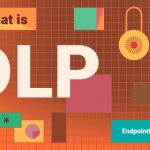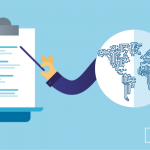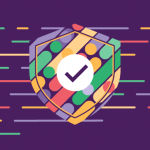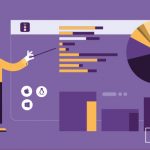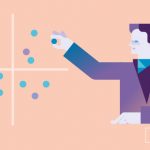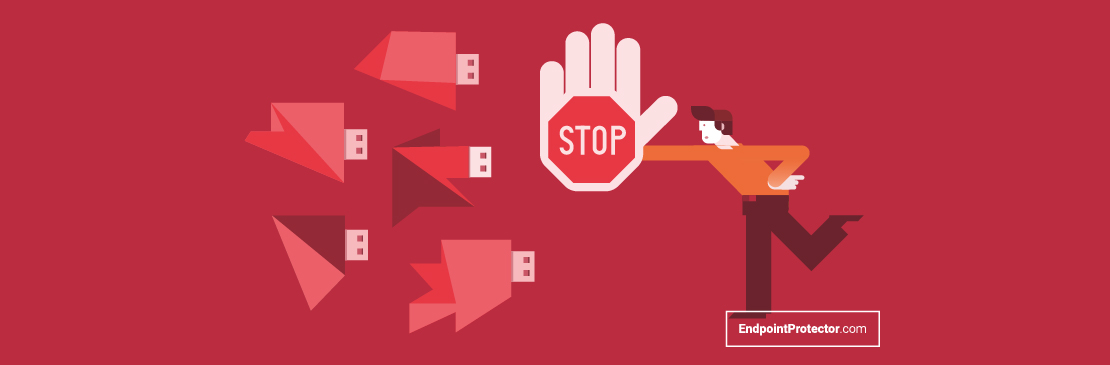
In February 2000, Microsoft Windows 2000 introduced a new feature called Group Policy. This feature was designed to provide centralized management and configuration of Active Directory domain users and computer settings, including USB Group Policy to manage USB devices in Windows environments.
Security admins can use USB Group Policy to control access to USB devices and set policies related to USB device usage. The versions of Windows that followed, including Windows XP, Windows Vista, Windows 7, Windows 8, and Windows 10, have updated and expanded on this feature. However, for some organizations, the level of control, and granularity offered natively by USB Group Policies may not be enough to meet more demanding use cases and compliance requirements. This post explores how Windows USB Group Policies work, known limitations, and how solutions like Endpoint Protector by CoSoSys can offer additional levels of control.
How does the Group Policy work?
Once the Group Policy settings are created, they are saved in a Group Policy Object (GPO). GPOs are containers that store policy settings and can be created, edited, and linked to Active Directory sites, domains, or organizational units.
When a user logs onto a computer or when a computer boots up, the system reads the GPOs in the Active Directory that are linked to the user or computer object. The GPOs’ policy settings are then applied to the user or computer configuration, enforcing the settings specified in the GPOs. The settings are then refreshed on a regular basis, typically every 90 minutes.
What software is used to manage Group Policy?
Because Group Policy is an essential component of Windows administration, it includes several tools and apps for creating, editing, and managing the Group Policy. Here are some examples of such tools:
- The Group Policy Management Console (GPMC) lets you manage GPOs. With it, you can create, edit, back up, and restore GPOs, as well as link GPOs to sites, domains, or organizational units.
- The Group Policy Management Editor (GPME) lets you configure policies, preferences, security settings, and administrative templates within a GPO.
- The Local Group Policy Editor (gpedit.msc) allows you to modify the local Group Policy settings on a single computer.
- Gpupdate allows you to manually refresh and apply Group Policy settings to a specific computer or user.
In addition to the tools listed above, there are numerous Windows components that allow you to manage Group Policies in various ways, such as the Security Configuration Wizard (SCW), Advanced Group Policy Management (AGPM), Group Policy Results (GPResult), and Resultant Set of Policy (RSOP).
USB Group Policy examples
With Group Policy, you can control USB access policies for your organization. Here are some of the common ways that you can use Group Policy to improve your USB security:
- You can block access to specific USB devices you know pose a risk, or you can create a whitelist of acceptable devices, such as those screened by your IT department. Such access is controlled through specific device IDs or device classes. You could, for example, disable USB storage by prohibiting the use of all USB storage devices, such as USB flash drives or external USB hard drives, and any other removable storage devices and removable media.
- You can also use a deny all USB Group Policy to completely block USB ports on specific computers or for specific user configurations or groups of users. For example, certain users could be barred from connecting any USB devices to any computers they use, or certain computers’ ports could be permanently blocked, regardless of which user logs into that computer.
- Other USB Group Policy uses include preventing USB device driver installation, which ensures that only authorized drivers are installed on computers, and auditing USB device usage, which keeps track of which USB devices have been connected to which computers and by whom.
The following is an example of how to use the USB Group Policy to control USB drive access in a Windows environment. By following these steps, an administrator can effectively deny read, write, and execute access for all removable storage classes, and enable write protection for all USB storage devices.
- Log in to the Windows Server computer as an administrator.
- Click Start and type gpedit.msc in the search bar to open the Local Group Policy Editor.
- In the left pane, go to Computer Configuration > Administrative Templates > System > Removable Storage Access.
- In the right pane, double-click All Removable Storage classes: Deny read access to edit it.
- In the dialog box, select Enabled and click OK.
- Repeat steps 4 and 5 for Removable Disks: Deny write access and Removable Disks: Deny execute access.
- Restart the computer to apply the settings.
Advantages and disadvantages of Windows USB Group Policy
The Windows USB Group Policy is a useful tool for managing the use of USB devices within an organization. It is cost-effective because it is built into Windows and does not require any additional software installation or management. This tool is adequate for many small and medium-sized businesses.
However, alternative solutions should be considered if an organization requires more advanced and comprehensive control over USB devices, and wants to mitigate the risk of increased support tickets from employees. USB Group Policy provides a limited set of policies that may not meet the needs of organizations that require more granular control over device access or must comply with regulatory requirements. Furthermore, because it only works with Windows, it may not be appropriate for businesses that use multiple operating systems within their environment.
Many organizations will add additional layers of protection by deploying a third-party solution, such as Endpoint Protector Device Control to deliver more sophisticated control over USB devices
Advantages of deploying Endpoint Protector
Endpoint Protector gives administrators granular control over USB device access thanks to the ability to create complex policies that outline which devices can be used, by whom, and under what circumstances.
- To track USB device usage and stop data breaches, Endpoint Protector also features advanced monitoring and reporting capabilities.
- File Shadowing can be enabled, creating a copy of the file moved to a USB device for admins to review.
- Endpoint Protector can be coupled with full content aware DLP. This enables USB policies to be built based on the actual content of the information being transferred to a USB device (i.e., blocking the movement of PII, PHI, and more).
- Protection can be applied beyond standard USB removable media, to protect any peripheral port – including Bluetooth.
- Policy updates are pushed to the endpoint within seconds, eliminating the delays seen with GPO refreshes.
- Endpoint Protector is a cross-platform solution that supports a number of operating systems, including Windows, macOS, and Linux. This makes it perfect for businesses that need to take a comprehensive approach to data protection throughout their IT infrastructure.
Frequently Asked Questions
Download our free ebook on
Data Loss Prevention Best Practices
Helping IT Managers, IT Administrators and data security staff understand the concept and purpose of DLP and how to easily implement it.