Information
This only applies starting with 5.3.0.5 server version and 2.2.1.5 client version.
After the Endpoint Protector Client is installed and the desired Content Aware Policy is created, follow the next steps:
1. Reach Endpoint Protector Server and activate Deep Packet Inspection from the desired Device Control subsection: User/Computer/Group/Global Settings -> Manage Settings -> Endpoint Protector Client -> Deep Packet Inspection.
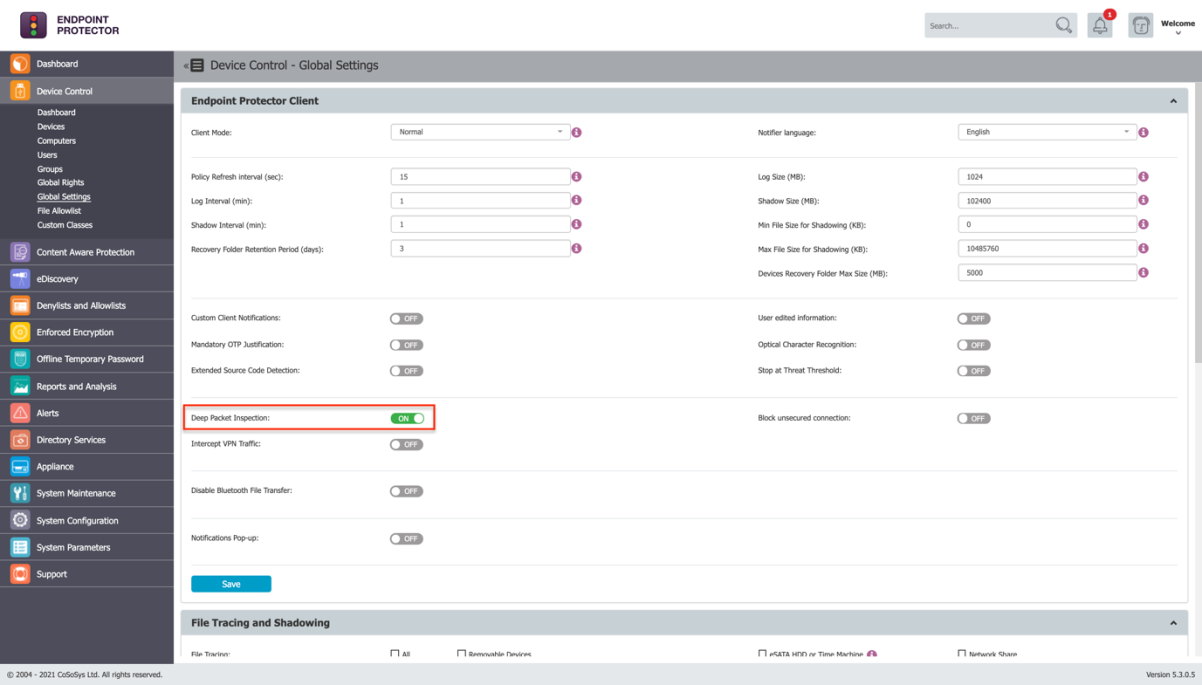
2. Go to System Configuration -> System Settings -> Deep Packet Inspection Certificate and download the CA Certificate.
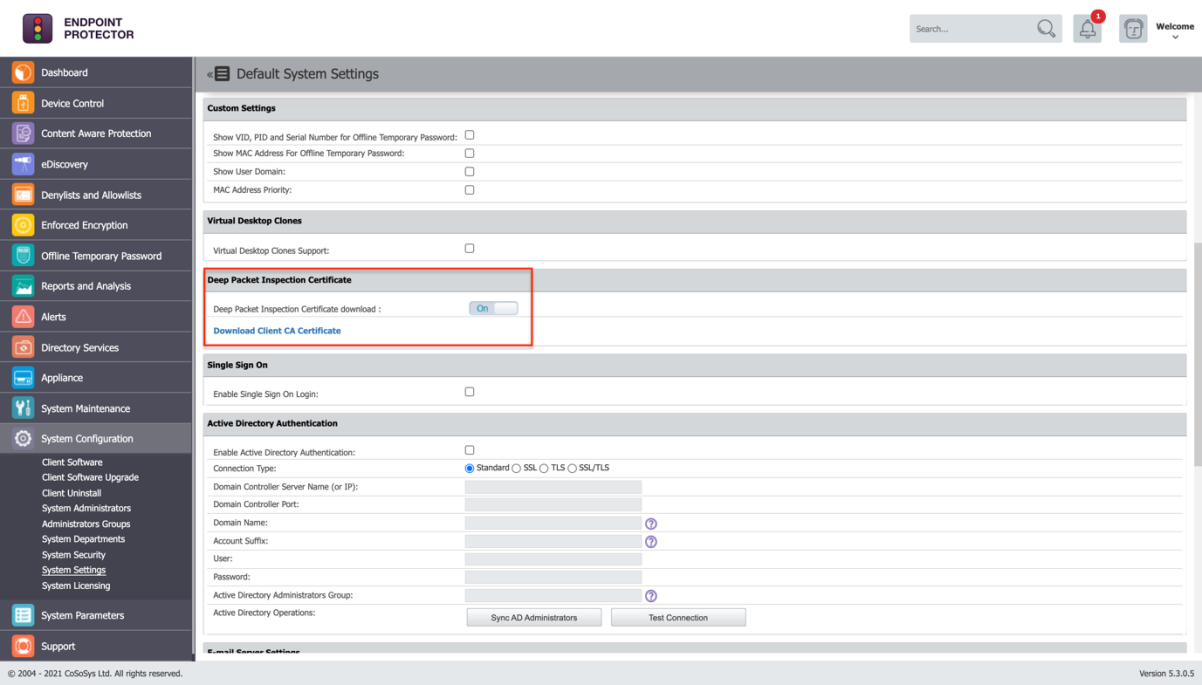
3. Open Keychain Access application from your macOS and make sure System is selected.
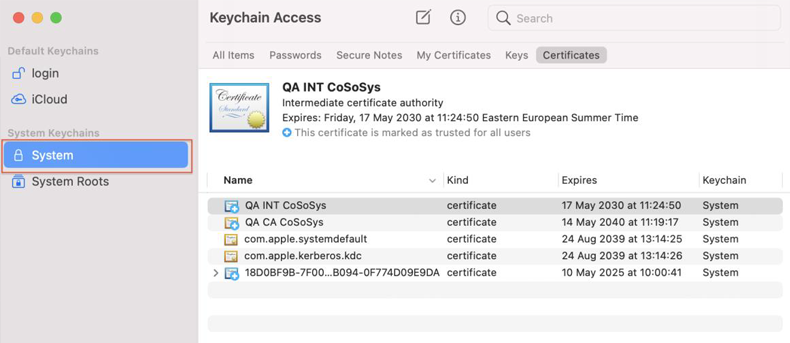
4. Decompress the downloaded ClientCerts file.
5. Select cacert.pem file and drag and drop it on Keychain Access - > System
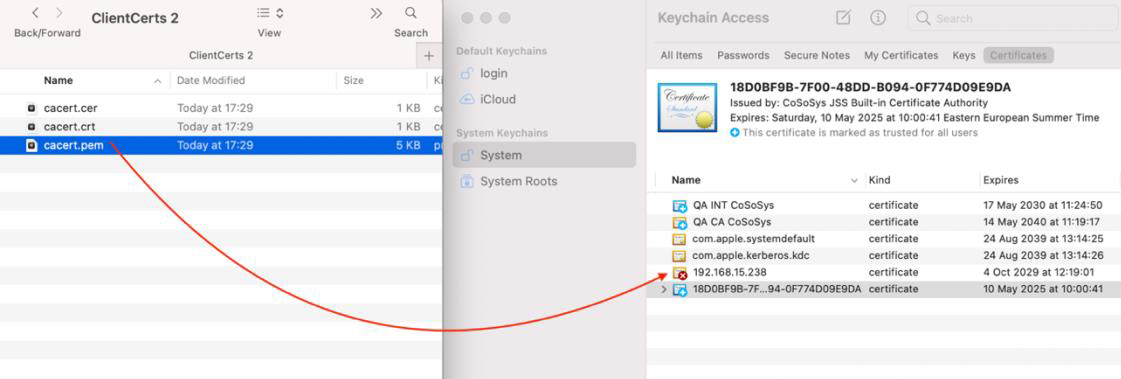
6. The newly added certificate will have an ‘x’ on it. Double click on it and at Trust -> When using this certificate select ‘Always Trust’.
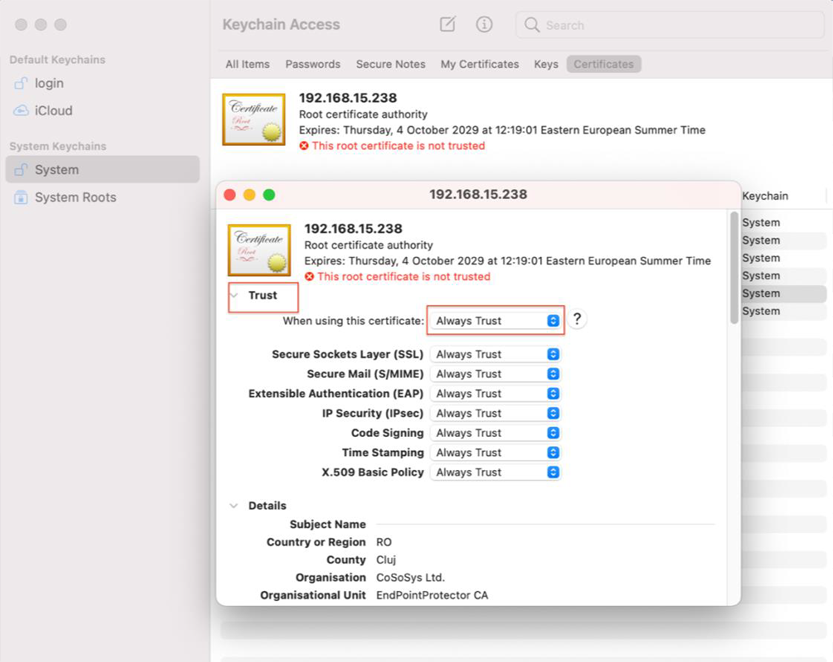
7. Save the changes.