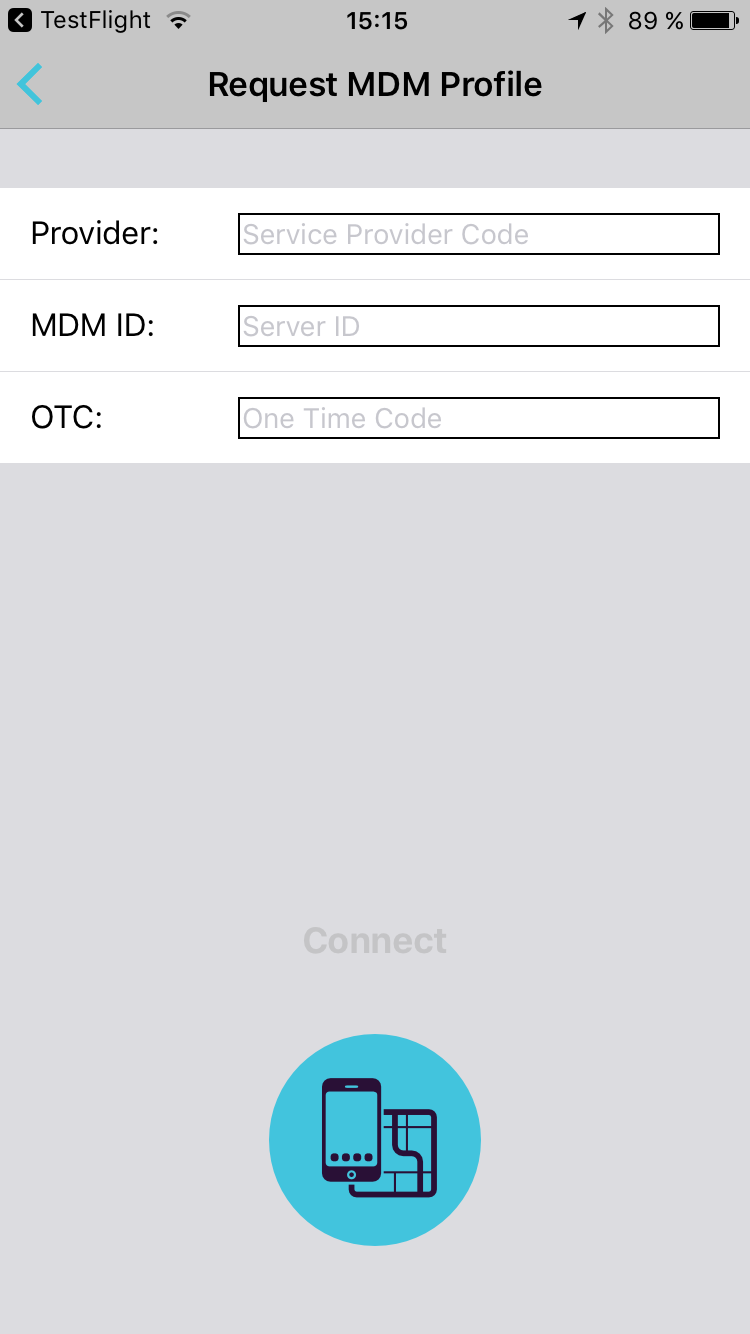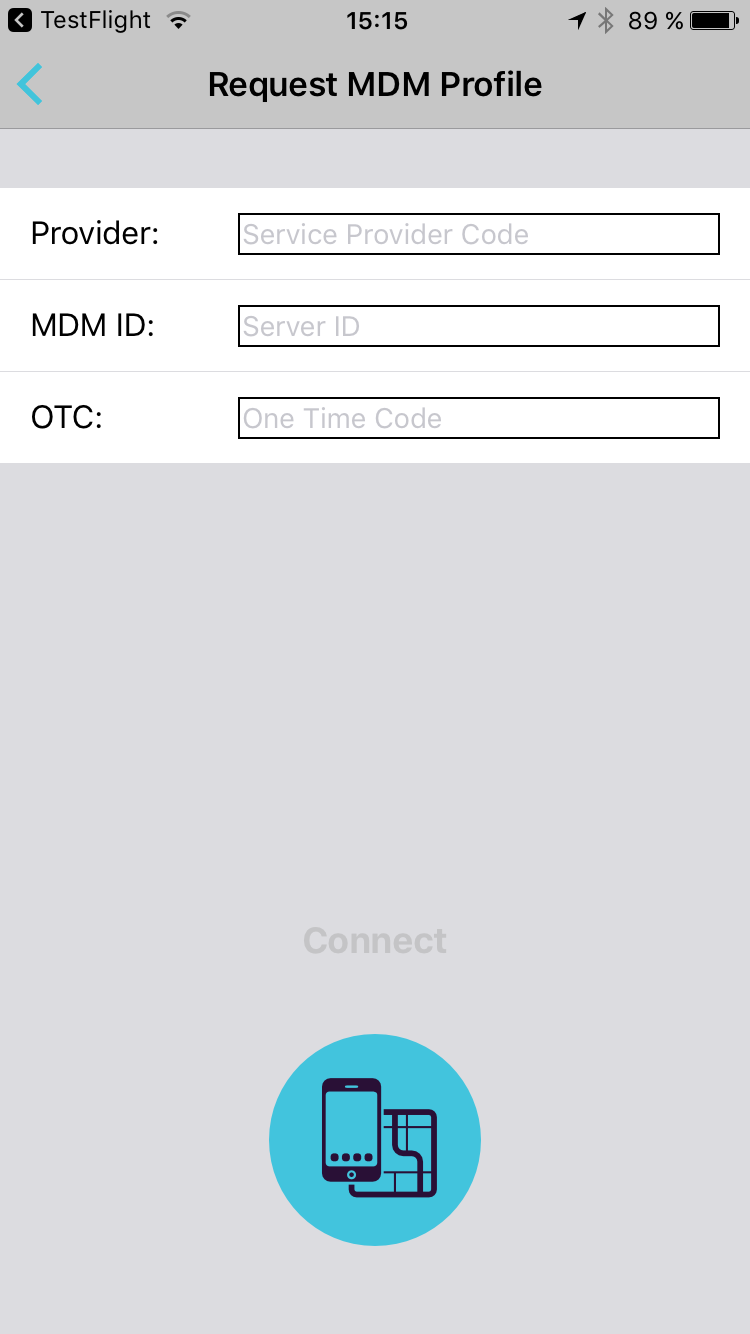Installing the EPP MDM app can be done in several ways. Also factoring in the way the mobile devices were enrolled into Endpoint Protector, one may find themselves in one of the situations below:
1. Mobile device are already enrolled but the EPP MDM app needs to be installed on devices In this situation, the best option would be to push the EPP MDM app directly from the Endpoint Protector UI:
a) Mobile Device Management > Mobile Devices > select the desired device and manage it > press the Install EPP MDM app button.
b) Push the EPP MDM app from the Mobile Device Management > iOS App Management > Search Result section.
For any of the above options, no additional information is needed, as the EPP MDM comes already branded and has everything pre-configured.
2. Mobile devices are not enrolled. In this situation, besides enrolling the device and following the steps above, there is another option:
a) Install the EPP MDM app directly from the iOS App Store.
For this option, the EPP MDM app will not come already branded and will ask for:
Provider: Service Provider Code → this is
9XNH
MDM ID: Server ID → this is specific to your environment; please contact your Main Administrator
OTC: One Time Code → this is specific to your environment; please contact your Main Administrator